01.
USE A LONG PASSPHRASE
According to the National Cyber Security Centre (NCSC), you should use a passphrase that is a minimum of eight characters long and consider combining three random words to create a password that's 'random enough' to keep the bad guys out, but also 'easy enough' for you to remember. For example, you could use three random words such as 'coffeetrainfish' or ‘walltinshirt’.
02.
ADD CAPITAL AND SMALL LETTERS, NUMBERS, & SPECIAL CHARACTERS
The best passwords are those that will be very hard for both humans and machines to guess, and the only way to get such a password is to ensure that your password contains capital and small letters, numbers, and special characters (such as an exclamation mark(!), hyphen (-), or an at sign (@).
03.
DON'T MAKE PASSWORDS EASY TO GUESS
Do not include personal information in your password that is easily accessible to others, such as your name or your pets’ names. As you’ll often share information like this via your social media and other online accounts, meaning it’ll often be easy for cybercriminals to find, and use to hack your accounts.
04.
AVOID USING COMMON WORDS OR PHRASES
Try not to use common words or phrases that could be found in a dictionary which are easier for cybercriminals to guess or crack. Instead, substitute letters with numbers and punctuation marks or symbols. For example, @ can replace the letter “A”, and ! can replace the letters “I” or “L.”
05.
GET CREATIVE WITH PHONETICS & MNEMONICS
Use phonetic replacements, such as “PH” instead of “F”, or make deliberate but obvious misspellings, such as “enjin” instead of “engine”. You could also use memory techniques, or mnemonics, to help you remember how to decode it. For example, instead of the password "hoops," use "IlTpbb" for "[I] [l]ike [T]o [p]lay [b]asket[b]all”, as using both lowercase and capital letters adds another layer of obscurity.